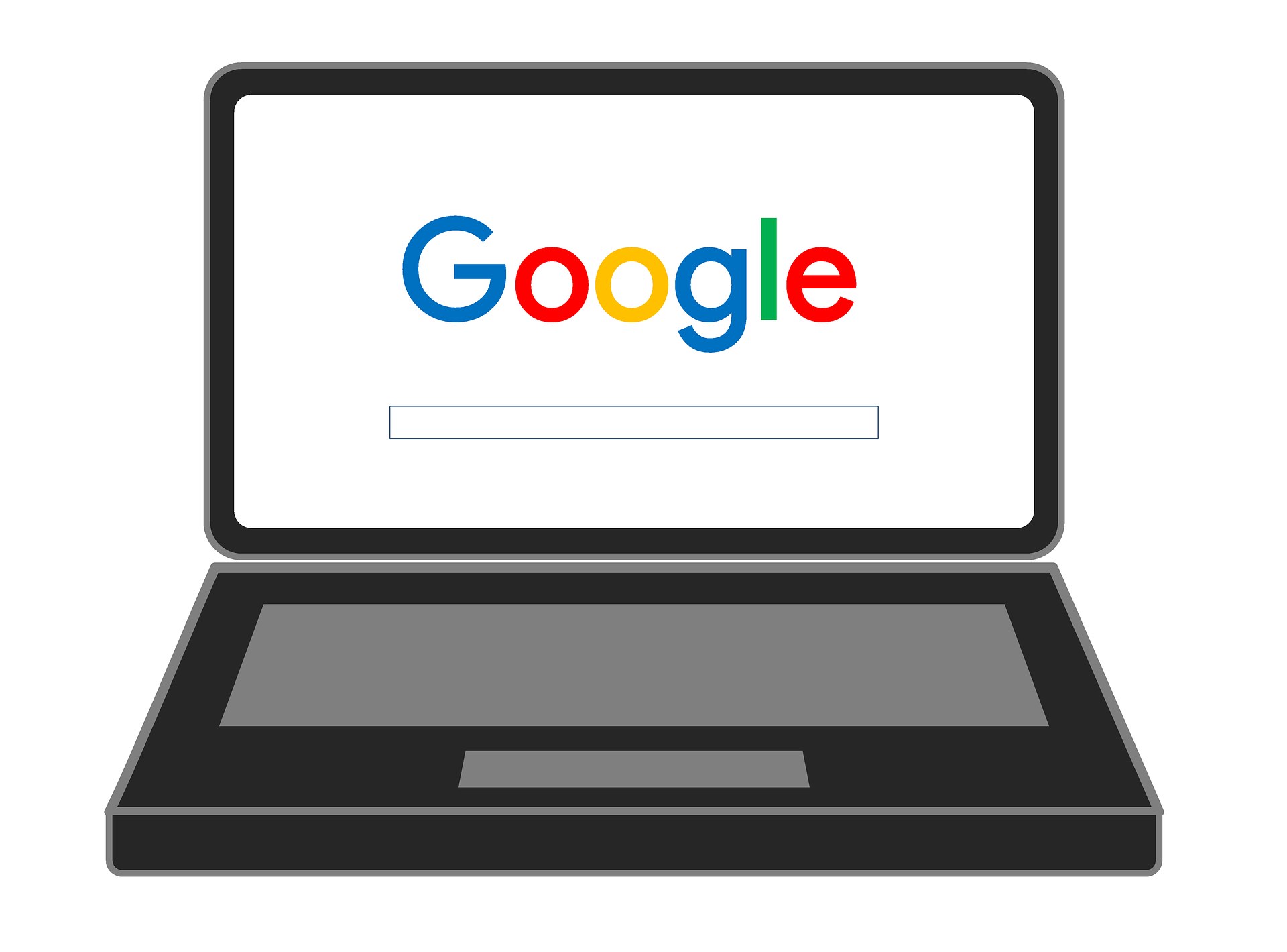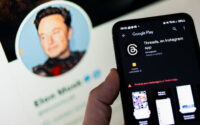6 tips for regular WordPress maintenance
WordPress makes managing your website easy, but regular WordPress maintenance is recommended to keep it running smoothly. Neglecting to maintain your website can have negative effects such as:
- the rankings in the search engines deteriorate
- the loading time of your website increases
- the website becomes vulnerable to hackers and spammers
Regular maintenance work on your website not only ensures smooth operation, but can also help to increase the number of visitors.
1.Maintenance: Regularly update WordPress, theme and plugins
Besides using a good security plugin, keeping your website up to date is one of the most important tasks to keep it as secure as possible.
WordPress is a popular target for hackers and spammers due to its popularity and wide distribution. WordPress is relatively safe in itself, but the consistent further development of the content management system makes updates necessary to fix errors and close security gaps. Regular updates are one of the best measures to keep your website secure.
If you don’t keep your WordPress installation up to date, old, well-known security vulnerabilities could remain on your website. Hackers have ways to look for websites using older versions of WordPress, and they know how to exploit these known vulnerabilities to hack your website.
The same applies to plugins and themes. These can also contain security gaps, which is why you should always keep them up to date.
2.Remove old and unused plugins and themes
If it’s been a few years since the last update the developers released for your theme or plugin(s), you should look for a replacement.
There’s a reason the WordPress directory has a warning about old plugins and themes. Third-party themes and plugins can be abandoned by the developers, and these deprecated themes and plugins can:
- have security vulnerabilities
- become incompatible with new WordPress versions
How old are the plugins and themes you use? If they haven’t been updated in a few years, you should look for an alternative that updates more frequently.
You can check when a plugin was last updated by clicking “View Details” under the plugin in the Plugins section of your WordPress dashboard.
In the pop-up window you can see when it was last updated:
3.Database maintenance
An important maintenance task is the optimization of the database.
WordPress stores all information, settings and content in a MySQL database, which occasionally requires maintenance.
Over time, the database can store a lot of information that is no longer needed, slowing down your website. Good plugins for database cleaning and optimization are Advanced Database Cleaner, WP Optimize and Optimize Database after Deleting Revisions.
4.Fix broken links
Too many errors on your website can frustrate your visitors and make your website look unprofessional.
There are many WordPress plugins that will check your site for broken links, but this is the only case where we recommend not using a plugin.
That’s because broken link checking plugins can be huge resource hogs that will slow down your website and eat up all your hosting resources (especially if you’re using shared hosting).
We recommend using an external tool like Online Broken Link Checker.
If you find broken links and the linked pages are no longer there, you can do this:
- Update to the new URL
- remove the link
- Redirect the URL to the new version of the page
5.Clear out your media library
If you’ve been blogging for a while, you’ve probably amassed a whole library of images.
Are all of these images still used on your site? There may be unattached images that are not used and are just taking up space.
Even the images you use could be optimized to save space and improve your site speed.
To optimize images, you can use the Robin image optimizer. An image optimization plugin is a recommendation for every website.
To declutter your WordPress library, don’t just delete “unattached” files! Just because they aren’t attached to a post doesn’t mean they aren’t used somewhere on your site, so you could end up with a bunch of broken images that way.
If your library isn’t too big, you can go through it manually. Or you can use the Media Cleaner plugin.
Be careful with this and any other plugin that deletes files! Make sure you back up first and read all warnings and instructions very carefully.
After installing the plugin, click Media > Cleaner to find unused files.
If you take good care of your media library, common image errors can be avoided.
6.Check old content
Check all older posts. Update outdated information and add new information. Your website visitors as well as Google & Co. appreciate a well maintained blog.
This can be a time-consuming task, but it’s worth it.
Go through your old posts:
Update the content: If the information or sources are outdated, update them to reflect the new information. Check SEO: Is the post ranking for the keywords you want it to be ranking for? If not, why not? Is there anything you can do to improve the ranking?
Adding Internal Links: Are there any recent related posts you could add links to?
If you maintain your WordPress website regularly, your website will run smoothly, load quickly and attract new readers and prospects.