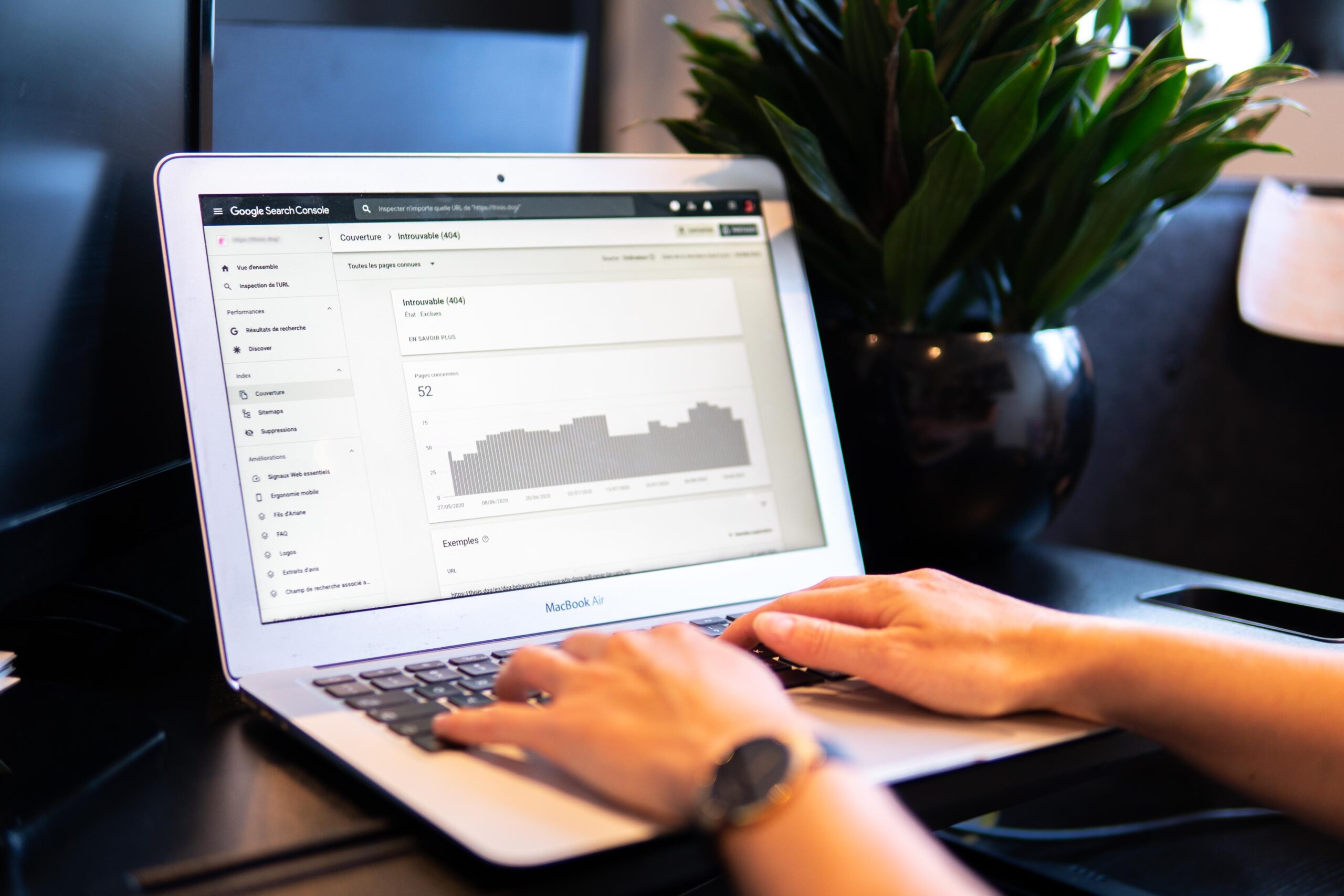Business Manager: Organize Facebook ads more easily
With the Facebook Business Manager you can centrally organize advertising for different Facebook pages in one place. This not only affects actual advertising content and ads, but also accounts for billing or access rights for employees who are supposed to work together on projects. Larger companies with several marketing employees in particular benefit from using the tool, which is available free of charge.
Functions of the Facebook Business Manager
Online marketing is becoming more and more complex as the number of websites to be managed increases. The Facebook Business Manager wants to simplify this process and it doesn’t take a lot of time to do it either: Immediately after starting, you add websites from companies that you already run on Facebook. You then load advertising accounts with money that you want to use for your marketing. Finally, you’ll add employees and assign them different roles, making it easier to manage larger companies. At the beginning, the tool offers an extreme variety of functions, which smaller companies in particular will only rarely use.
Rights and roles
An important segment consists of assigning employee roles. In addition, the software allows the division into administrators with all rights and simple employees, each with their own rights. To do this, you select, for example, an employee who you then make a page editor on a specific website that you own. This process can be done with just a few clicks. In addition to editors, there are roles such as moderators for comment areas, analysts to evaluate the ROI of advertising and the like. The assignment of rights gives you the opportunity to assign exact rights to each person and thus ensure more security. You no longer have to do everything through private accounts, but can centrally manage who is allowed to do what on which site.
Requirements for use
Facebook makes it easy for you: You don’t need anything at all – apart from a private account on the social network – to use the Business Manager. You link this account to the business account and you can start working immediately. During this time, it is advisable to clarify responsibilities and rights beforehand. Incidentally, the practical thing about creating a business account is the fact that you then have two accounts: one for the business part and one for private use. At home, you don’t have to worry that work will catch up with you in your private life.
The first steps in Facebook Business Manager
Immediately after starting the program at https://business.facebook.com/ you are in the Power Board. Typical first steps would look like this:
- You first select a side. Each page represents a business that you manage. You can add existing pages, create new ones, and request access to existing pages. In any case, the prerequisite for these steps is that you are the administrator (= owner) of the respective page.
- Then create an advertising account. These accounts are used to centrally manage budgets for your marketing. You no longer have to store credit card information in private accounts, for example. This increases security and makes it easier to keep a close eye on the budget when there are many employees.
The final step involves adding people. This allows you to refer individuals to specific websites and clarify responsibilities. You give employees access to a website, an account and possibly other project data.
All the steps may take a few minutes once you are familiar with the Facebook Business Manager. That’s all it takes to assign and manage websites, accounts, and people. The more complex your company is, the more you will benefit from the possibilities of the program in the marketing area.
Functions at a glance
Before we wrap things up, let’s take a quick look at useful features your business can benefit from:
With projects, you bundle websites and advertising accounts into larger packages and then assign them to employees. So you don’t have to assign every employee to every website and every account individually, but could also transfer three websites and one account into a large project and send it to an employee.
Give external advertisers access to your websites as well. All you need is the company’s ID on Facebook. This is useful for giving collaborations quick access to websites, accounts, and media without having to give remote workers access to those items individually.
Create promotional posts directly in this tool. Anyone with the appropriate rights can access it. Here you can also define target groups, name ad groups, specify post purposes and much more. Everything that you may already know from your personal account is implemented here again in large format.
Of course, there are many other functions to carry out analyzes of existing marketing measures, calculate ROIs, look at ranges, calculate CPM values and more. The tool is therefore very well suited for both analysts and editors.
Conclusion: useful supplement for advertising companies
If you jump back and forth between different websites on the social network every day and want a way to make this work process more pleasant, the Facebook Business Manager is the right choice. The tools for organizing websites, accounts, and employees are thoughtful and practical, while being easy to use. Even as an inexperienced user, you should quickly understand how to use the software.