WP Fastest Cache: Make WordPress Faster Instantly
Fast loading times are one of the most important characteristics of a successful website. Only then are high rankings on Google and a positive user experience possible. As a WordPress user, you have numerous options to optimize the speed of your website. In this article, you will learn about one option: the free WP Fastest Cache plugin. With this plugin you ensure fast loading times, which will please visitors and search engines.
Reasons why WordPress needs a cache plugin
Since Internet users are not exactly patient and search bots also have their timeout limits, performance plugins for WordPress bring two advantages. On the one hand, visitors stay longer and immerse themselves in the content of your website. If a page takes forever to load, you can expect high bounce rates. Whoever bails will miss your content and your website will be for naught. Crawlers from Google and Co. visit your website to scan and, if necessary, index the content there. This is how your pages show up in search provider results. The search bots are more patient than humans, but penalize slow pages with lower rankings in search results. Low rankings result in low visitor rates. So you have two important reasons to speed up your website.
This is how Fastest Cache works
WP Fastest Cache speeds up your site by generating static files of your subpages. Without this plugin, each pageview would cause dynamic generation which is resource intensive. If several, dozens, hundreds or thousands of visitors are on your website at the same time, your server must dynamically generate hundreds or thousands of pages at the same time. Your hosting server can crash from this load and the pages become unreachable. On the other hand, if you use WP Fastest Cache, the pages are generated dynamically once to generate static variants. Visitors are shown the static page without the server having to work on a new dynamic generation. The delivery of static content is fast and resource-saving, which greatly relieves the server. The result is high loading speeds, satisfied visitors and search bots.
Install and set up the Fastest Cache plugin
Like most other plugins, WP Fastest Cache can be downloaded and installed from the WordPress repository. To do this, open the “Plugins” and “Install” menu item in the WordPress administration panel. Now the name of the plugin must be entered. The plugin can be installed with a click. After a successful installation, then click “Activate”.
After the installation follows the setup and selection of the measures. A whole new menu item appears in the WordPress menu: WP Fastest Cache. As soon as you click on this, you get to the settings of the plugin. At the bottom there is a language selection (under Language). It is best to choose German here and click on the blue Submit button. Now the options appear in German.
Some features are colored grey. These features are available in the premium version of the plugin. The rest is ready for you in the free version of WP Fastest Cache. You can also greatly speed up your website with the free edition.
As a rule, you should activate all functions. Each of the activated functions such as preload, CSS reduction or Gzip contribute to the performance. If your site isn’t working as usual, you can disable each feature one at a time to find out the cause. Still, the plugin is fully functional with most WordPress sites.
Important features at a glance
At the top of the settings, you will see the option “Enable Cache System”. The name is self-explanatory: Only then does the plugin do its work. The page content is only delivered to visitors statically and no longer dynamically after activation.
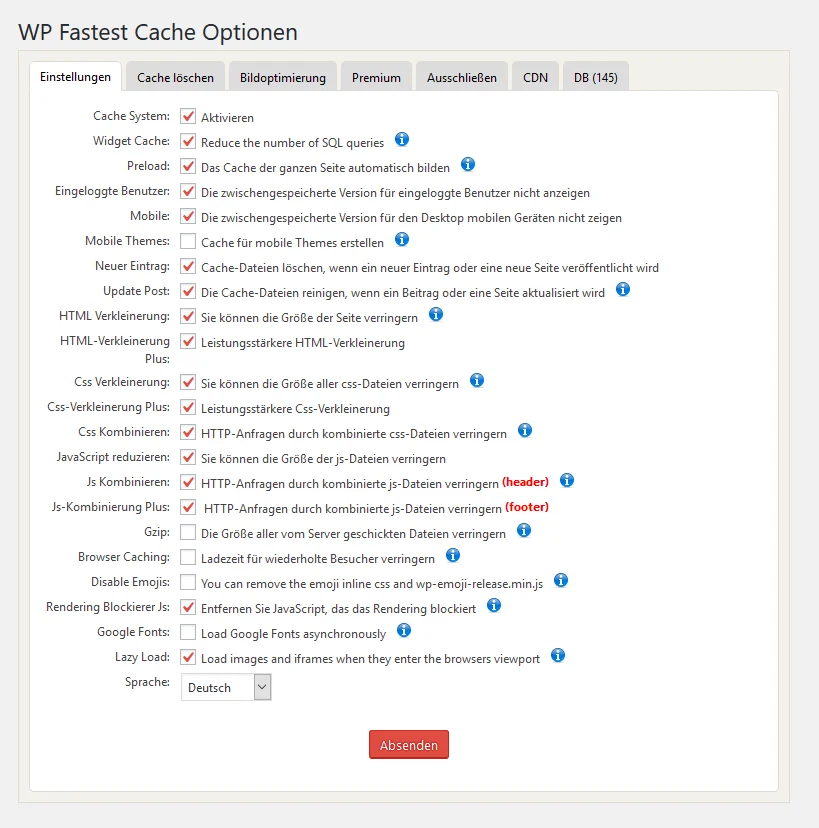
Fast loading times are one of the most important characteristics of a successful website. Only then are high rankings on Google and a positive user experience possible. As a WordPress user, you have numerous options to optimize the speed of your website. In this article, you will learn about one option: the free WP Fastest Cache plugin. With this plugin you ensure fast loading times, which will please visitors and search engines.
Reasons why WordPress needs a cache plugin
Since Internet users are not exactly patient and search bots also have their timeout limits, performance plugins for WordPress bring two advantages. On the one hand, visitors stay longer and immerse themselves in the content of your website. If a page takes forever to load, you can expect high bounce rates. Whoever bails will miss your content and your website will be for naught. Crawlers from Google and Co. visit your website to scan and, if necessary, index the content there. This is how your pages show up in search provider results. The search bots are more patient than humans, but penalize slow pages with lower rankings in search results. Low rankings result in low visitor rates. So you have two important reasons to speed up your website.
This is how Fastest Cache works
WP Fastest Cache speeds up your site by generating static files of your subpages. Without this plugin, each pageview would cause dynamic generation which is resource intensive. If several, dozens, hundreds or thousands of visitors are on your website at the same time, your server must dynamically generate hundreds or thousands of pages at the same time. Your hosting server can crash from this load and the pages become unreachable. On the other hand, if you use WP Fastest Cache, the pages are generated dynamically once to generate static variants. Visitors are shown the static page without the server having to work on a new dynamic generation. The delivery of static content is fast and resource-saving, which greatly relieves the server. The result is high loading speeds, satisfied visitors and search bots.
Install and set up the Fastest Cache plugin
Like most other plugins, WP Fastest Cache can be downloaded and installed from the WordPress repository. To do this, open the “Plugins” and “Install” menu item in the WordPress administration panel. Now the name of the plugin must be entered. The plugin can be installed with a click. After a successful installation, then click “Activate”.
After the installation follows the setup and selection of the measures. A whole new menu item appears in the WordPress menu: WP Fastest Cache. As soon as you click on this, you get to the settings of the plugin. At the bottom there is a language selection (under Language). It is best to choose German here and click on the blue Submit button. Now the options appear in German.
Some features are colored grey. These features are available in the premium version of the plugin. The rest is ready for you in the free version of WP Fastest Cache. You can also greatly speed up your website with the free edition.
As a rule, you should activate all functions. Each of the activated functions such as preload, CSS reduction or Gzip contribute to the performance. If your site isn’t working as usual, you can disable each feature one at a time to find out the cause. Still, the plugin is fully functional with most WordPress sites.
Important features at a glance
At the top of the settings, you will see the option “Enable Cache System”. The name is self-explanatory: Only then does the plugin do its work. The page content is only delivered to visitors statically and no longer dynamically after activation.
Fastest Cache plugin options
The “Preload” option is a useful setting. Normally, the static version of a subpage is only created when the first visitor opens exactly this page. This means that the first visitor always gets a dynamically generated page and therefore has to wait longer. Other visitors who open the same subpage, on the other hand, see the static, fast version. Preload is available to avoid the first visitor having to trigger the creation of static pages first. Activation initiates fully automatic generation of static content. In a subsequent window you can also specify whether entries, pages and categories should be pre-generated. They also determine how many pages per minute the system generates. The value depends on the possibilities of your hosting or server. Use hosting.
Caching timeout and image optimization
The “Cache Timeout” and “Image Optimization” tabs can be seen in the options menu. In the first tab you can set how often the cache is deleted to make room for current versions. Under “Image optimization”, the plugin can automatically optimize the images in the media library so that they load faster. All images are reduced in size by clicking on the red button. At the same time, the plugin creates backups of the original files, which can be restored at any time. However, image optimization is subject to a fee and is paid for via a credit system.
Exclude specific areas from caching
If you do not want every page to be delivered statically, you can specify this in the “Exclude” tab. Rules can be used to specify exactly which pages are excluded from caching.
Recommendation for WordPress sites
With WP Fastest Cache you get a powerful tool to optimize the loading times for your WordPress site. In just a few clicks, you can maximize visitor satisfaction and SEO potential. A recommendation for every WordPress installation.



